Mengambil Data Terakhir dari Server Antares dengan Protokol MQTT
Pendahuluan
Pada project ini Anda akan diarahkan untuk mengambil data dari Antares IoT Platform ke ESP8266 menggunakan konektivitas WiFi dengan protokol MQTT.

Prasyarat
Material yang dibutuhkan mengikuti Prasyarat Umum pada laman sebelumnya. Jika Anda belum menyiapkan kebutuhan pada laman tersebut, maka Anda dapat mengunjungi laman berikut.
Prasyarat Umum ESP8266 Wi-FiAdapun tambahan material yang spesifik untuk project ini adalah sebagai berikut.
Library Antares ESP MQTT. Pada dokumentasi ini menggunakan library Antares ESP MQTT versi 1.0.
Langkah Kerja
1. Jalankan Aplikasi Arduino IDE
2. Membuka Contoh Program
Berikut adalah kode program contoh GetLatestData.
3. Set Credential WiFi dan Credential Antares pada Kode Program
Ubah parameter Protokol HTTP pada variabel berikut *ACCESSKEY, *WIFISSID, *PASSWORD, *projectName, dan *deviceName. Sesuaikan dengan parameter di console Antares.

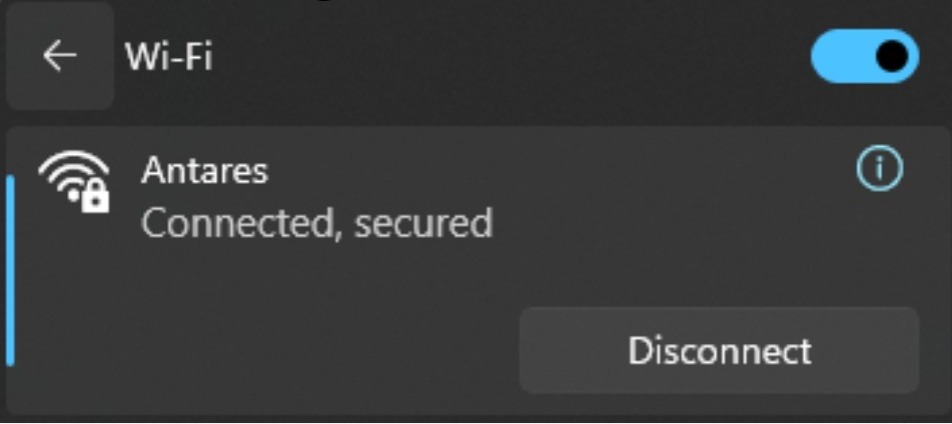


4. Compile dan Upload Program
Hubungkan ESP8266 WEMOS D1R2 dengan komputer Anda dan pastikan Communication Port terbaca.
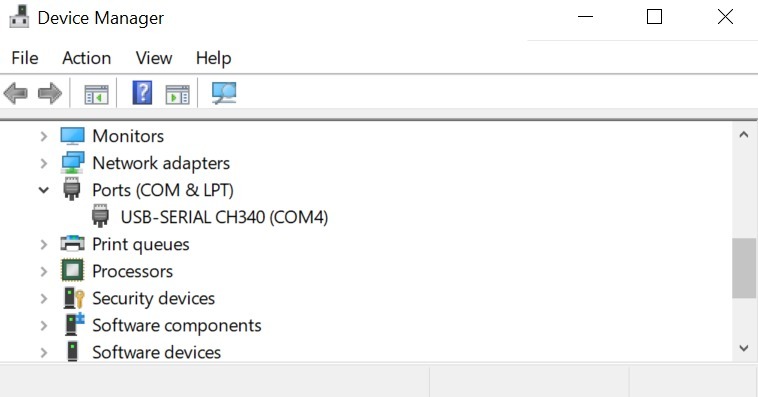
Atur board ESP8266 WEMOS D1R2 dengan klik Tools > Board > esp8266 pada Arduino IDE, kemudian pastikan yang digunakan adalah LOLIN(WEMOS) D1 R2 & mini. Pilih port sesuai communication port yang terbaca (dalam kasus ini COM4). Hasilnya akan terlihat seperti gambar berikut.
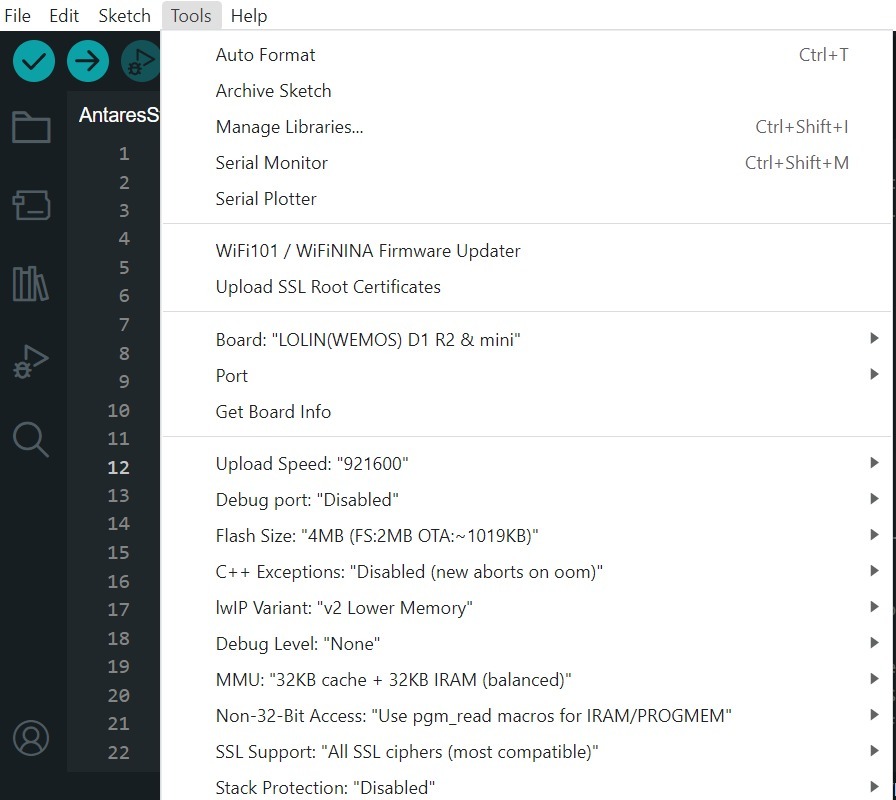
Setelah semua setup selesai, lakukan upload program dengan menekan icon panah seperti gambar berikut. Tunggu hingga selesai proses compile dan upload

Jika upload program berhasil maka akan terlihat seperti gambar berikut.
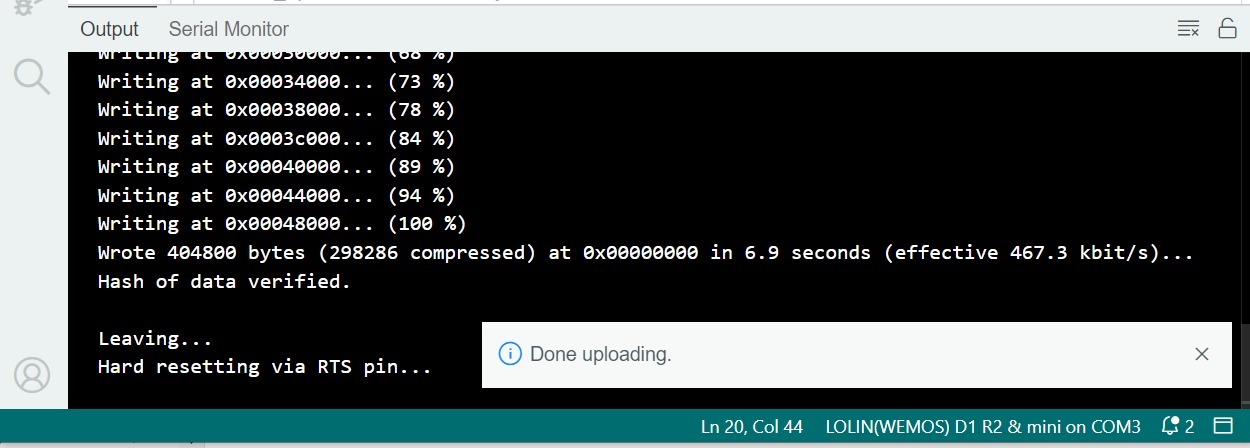
Setelah selesai upload program, Anda dapat melihat serial monitor untuk melakukan debug program. Icon serial monitor terlihat pada gambar berikut.

Atur serial baud rate menjadi 115200 dan pilih BothNL & CR. Hasilnya akan terlihat seperti gambar berikut.
Pastikan serial baud rate sesuai dengan nilai yang terdefinisi di kode program. Jika serial baud rate tidak sama, antara kode program dan serial monitor maka karakter ASCII tidak akan terbaca dengan baik.
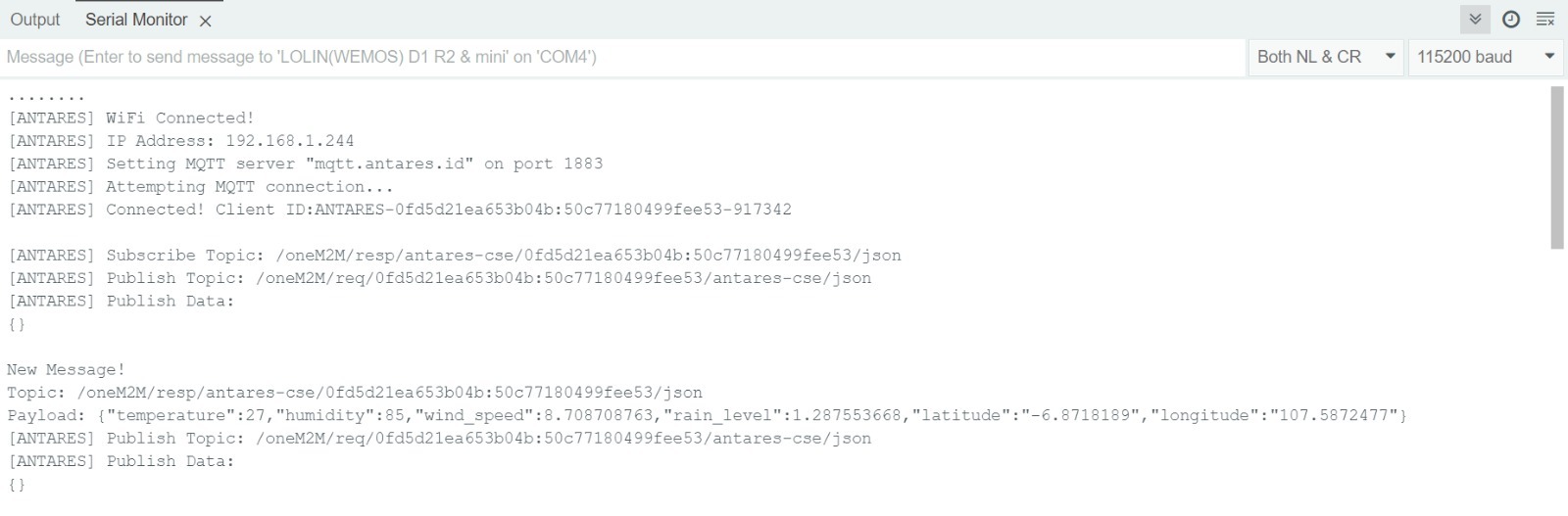
5. Periksa Data di Serial Monitor
Setelah upload program berhasil, selanjutnya buka halaman Serial Monitor kemudian lihat apakah data sudah berhasil diambil.
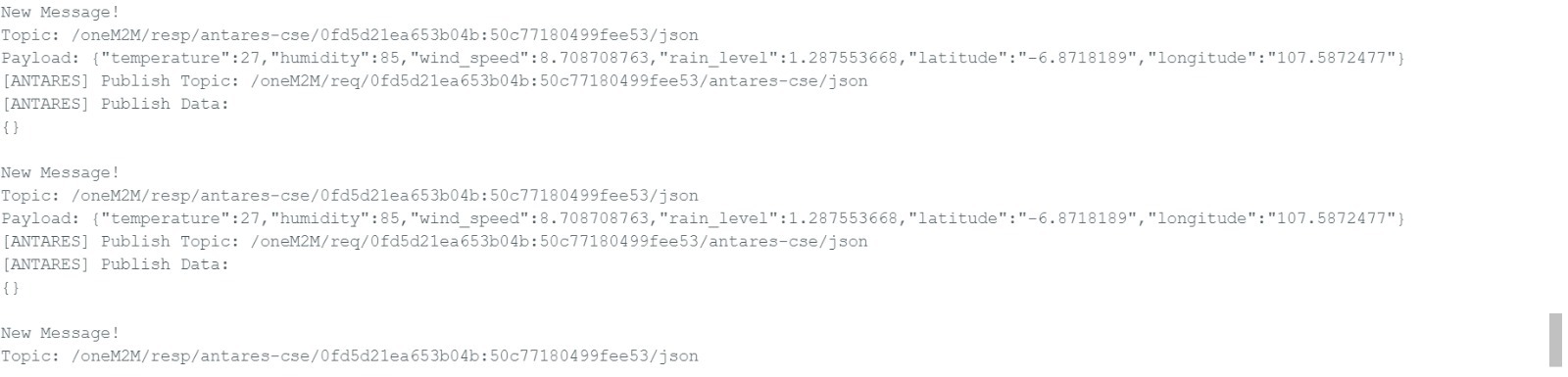


Last updated