Periodic Send DHT 11 Data
In this project, you will use the Antares Shield Workshop on the ESP8266 module. In this Antares Shield Workshop, there are temperature, humidity (DHT11), relay, LED and push button sensors. You will monitor the temperature and humidity according to the specified interval period. The results of the data sent by the sensor can be monitored through the Antares console.

Prerequisites
The materials required follow the General Prerequisites on the previous page. If you have not prepared the requirements on that page, then you can visit the following page.
General Prerequisites ESP8266 Wi-FiThe additional materials specific to this project are as follows.
Shield Workshop Antares
Antares ESP MQTT Library. This documentation uses the Antares ESP MQTT library version 1.0.
DHT11 Library. This documentation uses DHT11 Sensor Library version 1.4.4.
Follow These Steps
1. Launch the Arduino IDE application
2. Opening Sample Programme
Below is the programme code of the SEND_DATA_DHT11 example.
3. Set Wi-Fi Credential and Antares Credential in Program Code
Change the HTTP Protocol parameters in the following variables *ACCESSKEY, *WIFISSID, *PASSWORD, *projectName, and *deviceName. Adjust to the parameters in the Antares console *deviceName. Sesuaikan dengan parameter di console Antares.

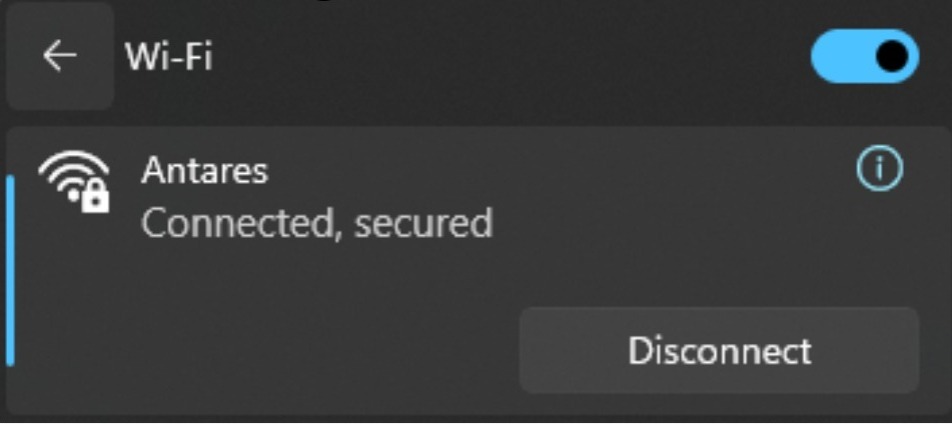


4. Compile and Upload Program
Connect the ESP8266 WEMOS D1R2 with your computer and make sure the Communication Port is read.
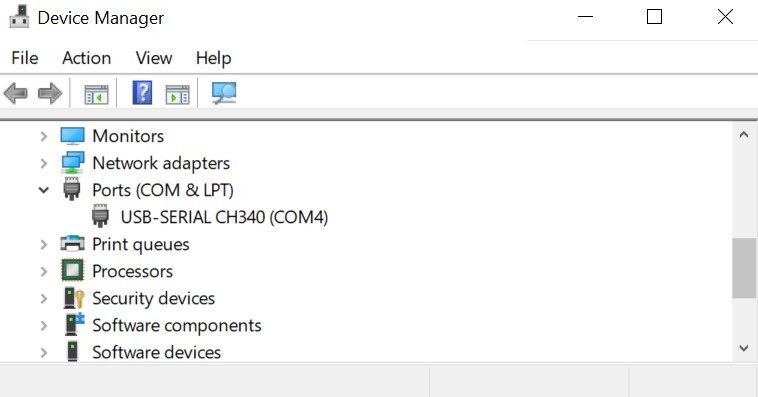
Set up the ESP8266 WEMOS D1R2 board by clicking Tools > Board > esp8266 in the Arduino IDE, then make sure the one used is LOLIN (WEMOS) D1 R2 & mini. Select the port according to the communication port that is read (in this case COM4). The result will look like the following picture.
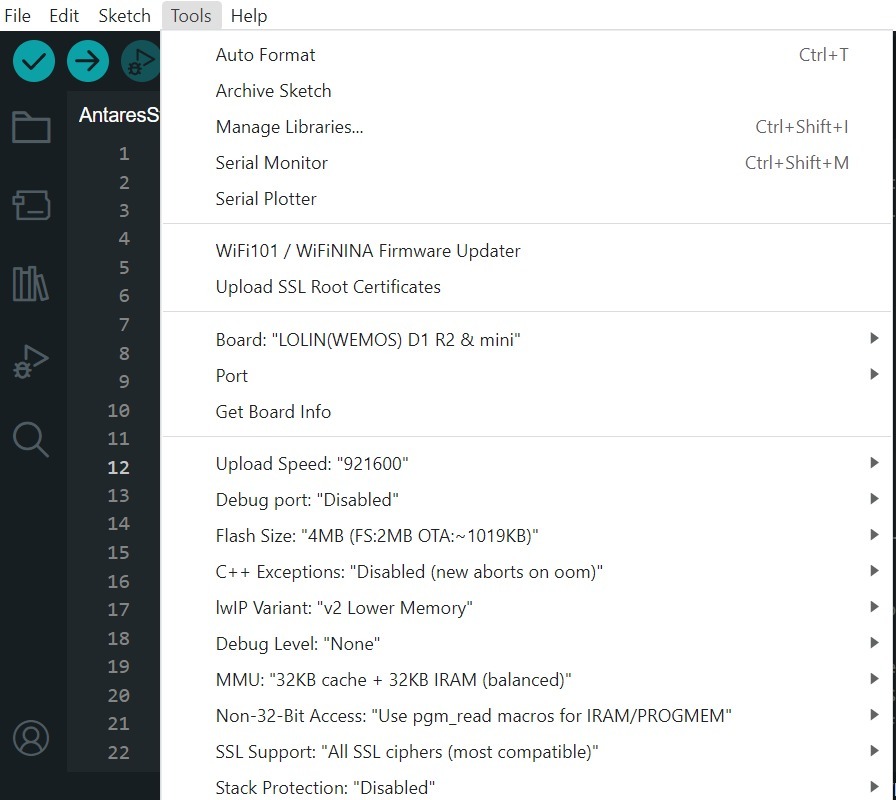
After all the setup is complete, upload the programme by pressing the arrow icon as shown below. Wait for the compile and upload process to finish.

If the programme upload is successful, it will look like the following image.
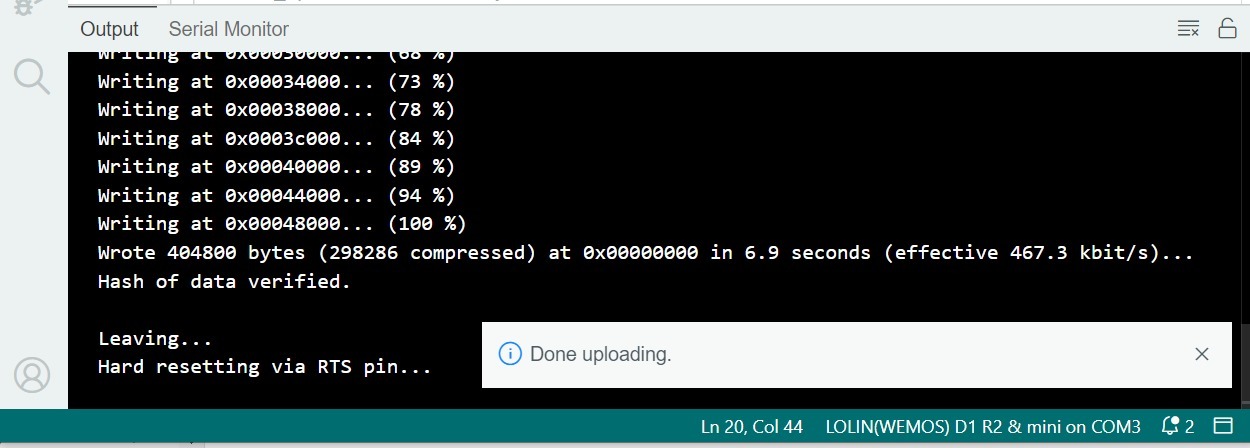
After uploading the programme, you can view the serial monitor to debug the programme. The serial monitor icon is shown in the following image.

Set the serial baud rate to 115200 and select BothNL & CR. The result will look like the following image.
Make sure the serial baud rate matches the value defined in the programme code. If the serial baud rate is not the same between the programme code and the serial monitor, the ASCII characters will not be read properly.
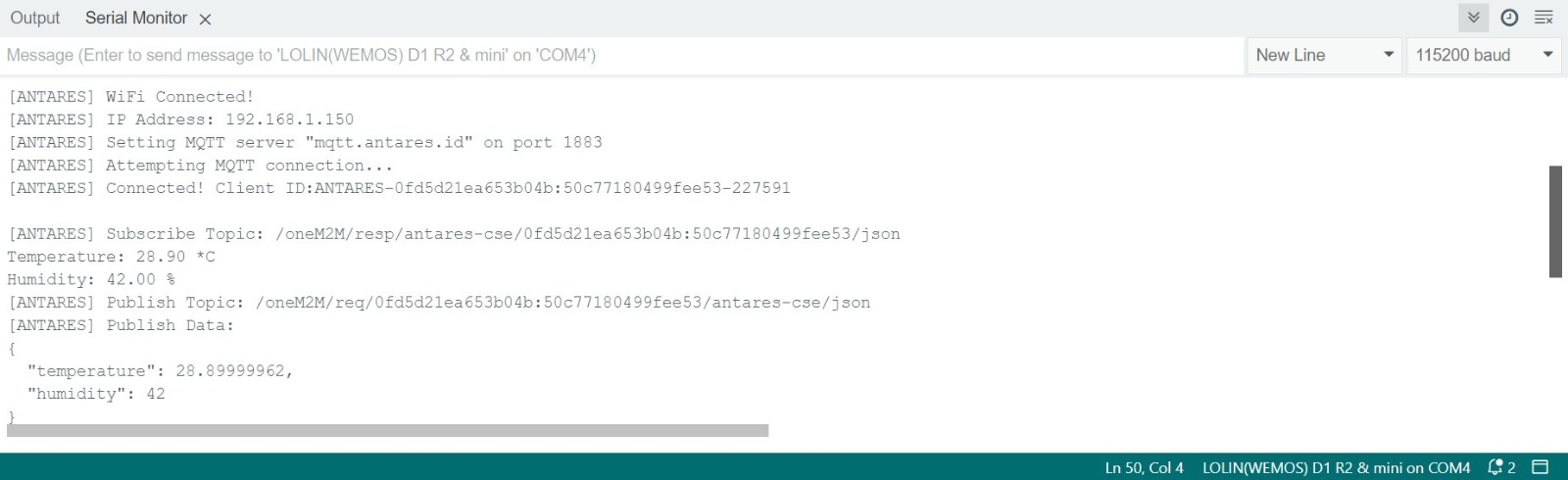
5. Check Data in Antares
After uploading the programme successfully, then open the device antares page and see if the data has been successfully sent.


Last updated