Sending Simple Data to Antares with HTTP Protocol
In this project you will be directed to send simple data from the Lynx-32 Development Board to the Antares IoT Platform using Wi-Fi connectivity with the HTTP protocol.
Prerequisites
The materials required follow the General Prerequisites on the previous page. If you have not prepared the requirements on that page, then you can visit the following page.
General Prerequisites ESP32 Wi-FiThe additional materials specific to this project are as follows.
Antares ESP HTTP Library. This documentation uses the Antares ESP HTTP library version 1.4.0.
Follow These Steps
1. Launch the Arduino IDE application
2. Opening Sample Programme
Below is the AntaresStoreData sample programme code.
/*
This code will deploy data to your Antares project device with the following structure:
(Note that nesting the JSON object can only be done up to 2 levels using this library)
{
"temperature": random-int,
"humidity": random-int,
"wind_speed": random-float,
"rain_level": random-float,
"location" : {
"latitude": "static-string",
"longitude": "static-string"
}
}
For more information please visit https://antares.id/id/docs.html
*/
#include <AntaresESPHTTP.h>
#define ACCESSKEY "YOUR-ACCESS-KEY" // Replace with your Antares account access key
#define WIFISSID "YOUR-WIFI-SSID" // Replace with your Wi-Fi SSID
#define PASSWORD "YOUR-WIFI-PASSWORD" // Replace with your Wi-Fi password
#define projectName "YOUR-APPLICATION-NAME" // Replace with the Antares application name that was created
#define deviceName "YOUR-DEVICE-NAME" // Replace with the Antares device name that was created
AntaresESPHTTP antares(ACCESSKEY);
void setup() {
Serial.begin(115200);
antares.setDebug(true);
antares.wifiConnection(WIFISSID, PASSWORD);
}
void loop() {
// Variables
int temp = random(25,30) ;
int hum = random(75,90);
float windsp = float(random(20, 30))/3.33;
float rainlv = float(random(0, 20))/6.99;
String lat = "-6.8718189";
String lon = "107.5872477";
// Add variable data to storage buffer
antares.add("temperature", temp);
antares.add("humidity", hum);
antares.add("wind_speed", windsp);
antares.add("rain_level", rainlv);
antares.add("location", "latitude", lat);
antares.add("location", "longitude", lon);
// Send from buffer to Antares
antares.send(projectName, deviceName);
delay(10000);
}
3. Set HTTP Parameters in Programme Code
Change the HTTP Protocol parameters in the following variables *ACCESSKEY, *WIFISSID, *PASSWORD, *projectName, and *deviceName. Adjust to the parameters in the Antares console.

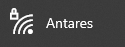


4. Compile and Upload Program
Connect the Lynx-32 with your computer and make sure the Communication Port is read.
Set up the ESP32 board by clicking Tools > Board > esp32 in the Arduino IDE, then make sure the ESP32 Dev Module is used. Select the port according to the communication port that is read (in this case COM4). The result will look like the following image.
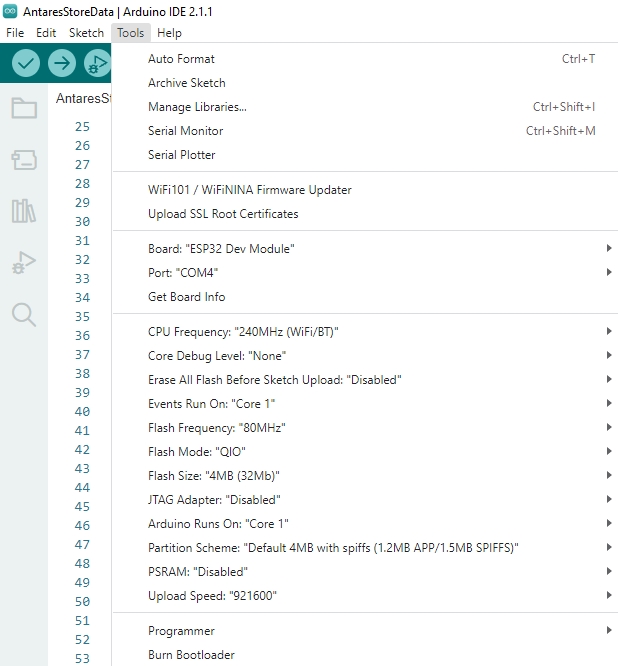
After all the setup is complete, upload the programme by pressing the arrow icon as shown below. Wait for the compile and upload process to finish
If the programme upload is successful, it will look like the following image.
After uploading the programme, you can view the serial monitor to debug the programme. The serial monitor icon is shown in the following image.
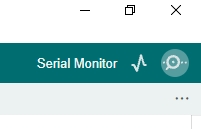
Set the serial baud rate to 115200 and select BothNL & CR. The result will look like the following image.
Make sure the serial baud rate matches the value defined in the programme code. If the serial baud rate is not the same between the programme code and the serial monitor, the ASCII characters will not be read properly.
5. Check Data in Antares
After uploading the programme successfully, then open the device antares page and see if the data has been successfully sent.


Last updated