Coding Stuff
A. Data stored in Antares

B. Get the latest data from your device via Android
1. AndroidManifest.xml
In order to execute the Antares API, we need Internet access and in order to access the Internet on Android, we need to add the following lines to AndroidManifest.xml.
2. activity_main.xml
Modify ALL the contents of activity_main.xml with the following content:
3. MainActivity.java
4. Logcat Result
We can filter the output log results on Android. Please fill in the section as shown below. When the button is clicked, the output results can also be seen in the image below.

Congratulations! You have created your first Android APP using the Antares Library.
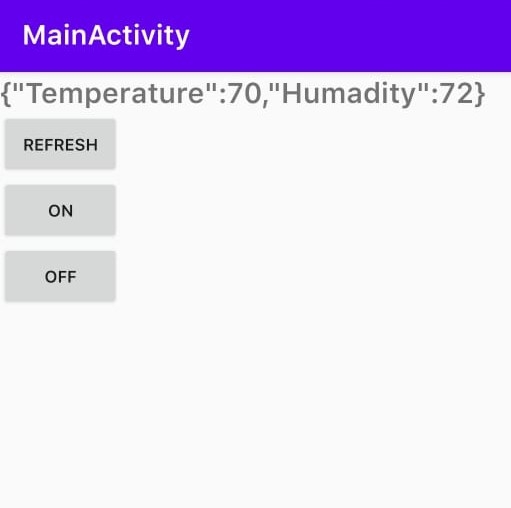
C. Connecting a Smartphone to Android Studio
1.Set Settings on Smartphone
Enter the "Settings" menu on your smartphone, then click AboutPhone. Triple click on the MIUI Version / Version Number section of your smartphone until "you are developer" appears.
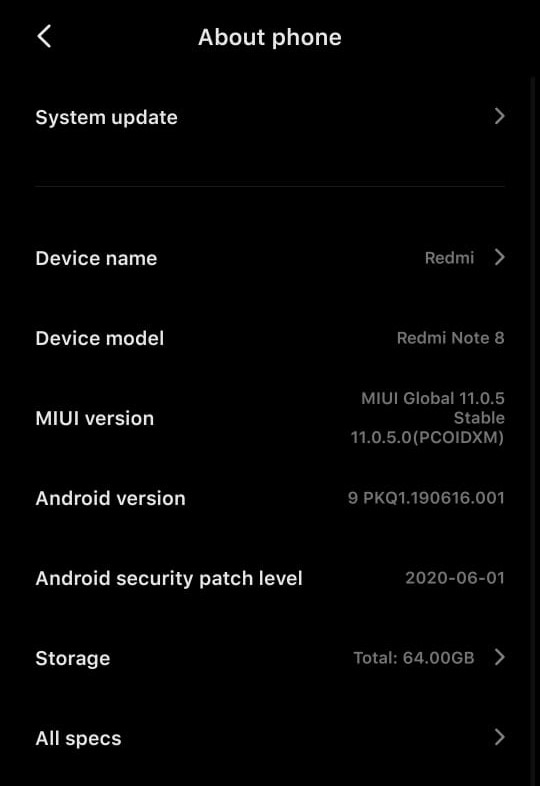
Enter the "Developer Options" menu in Settings and activate USB Debugging.
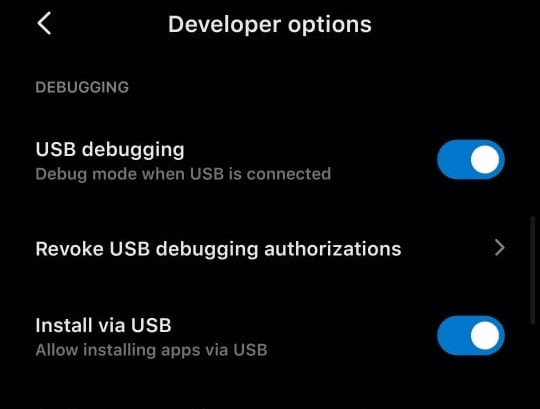
Connect your Smartphone USB with Laptop / PC, if there is a notification like this then click OK and your Smartphone is connected to Android Studio.
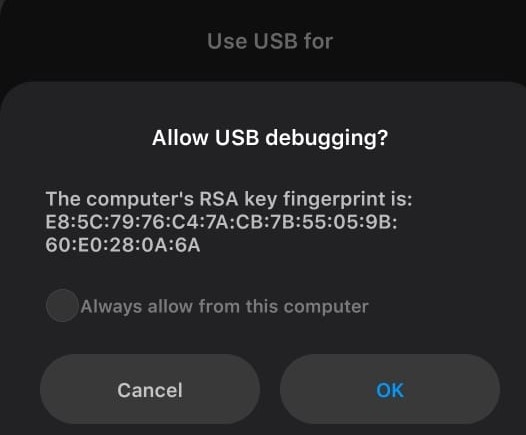

Last updated