Retrieve data from ANTARES using Android
Prerequisites
Java JDK. Not installed yet? Follow this tutorial.
Android Studio IDE. Not installed yet? Follow this tutorial.
Create Android Application
Download the Antares Library for Android by clicking the button below. Save the .jar library to your computer's local storage. DOWNLOAD
Klik "Mulai Aplikasi Android Studio baru".
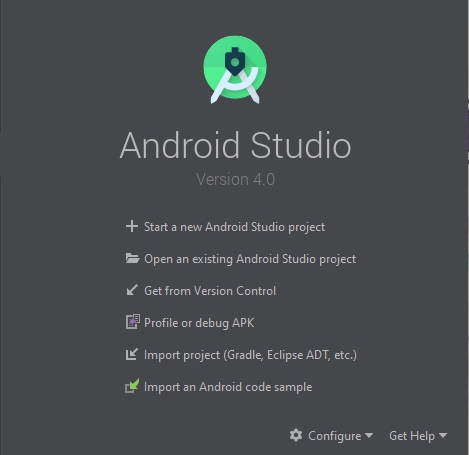
Give your app a name.
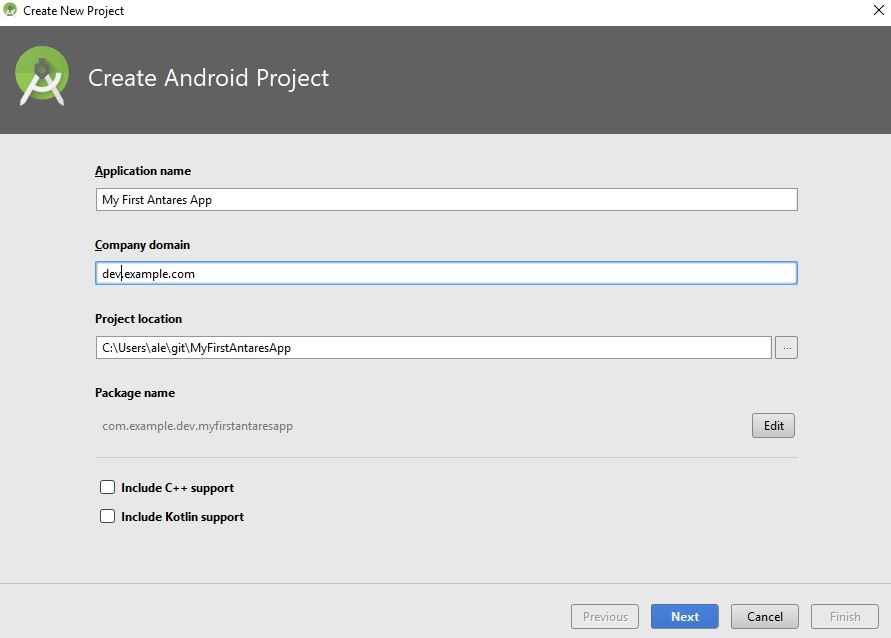
Define the target SDK.
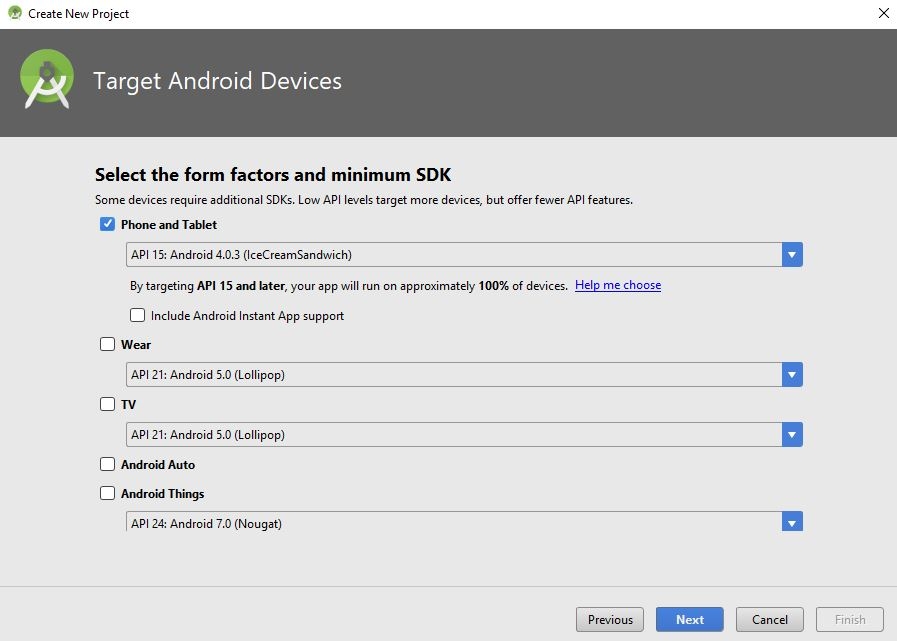
Define your Activity. We recommend you to choose "Empty Activity".
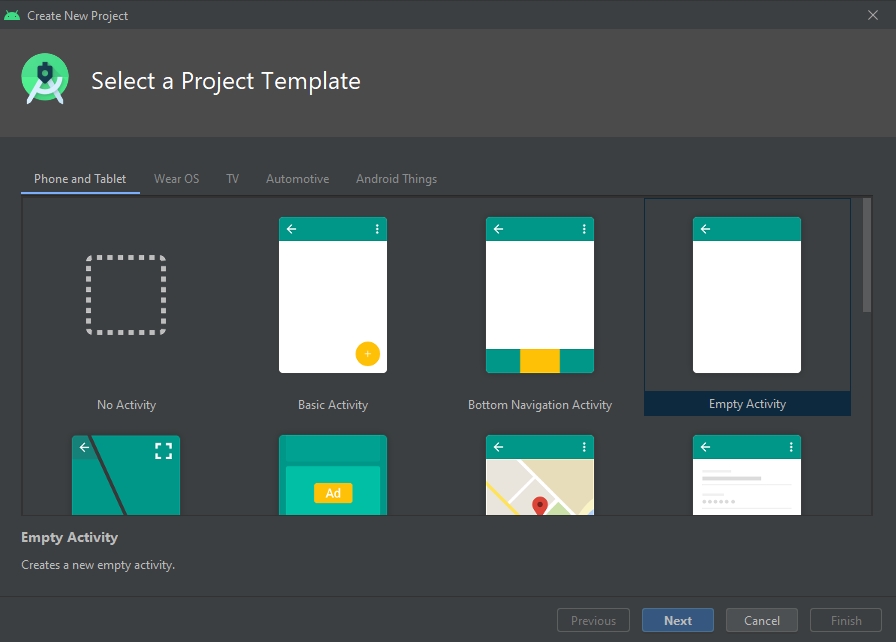
Name your Activity. We recommend you to choose the default option "MainActivity".
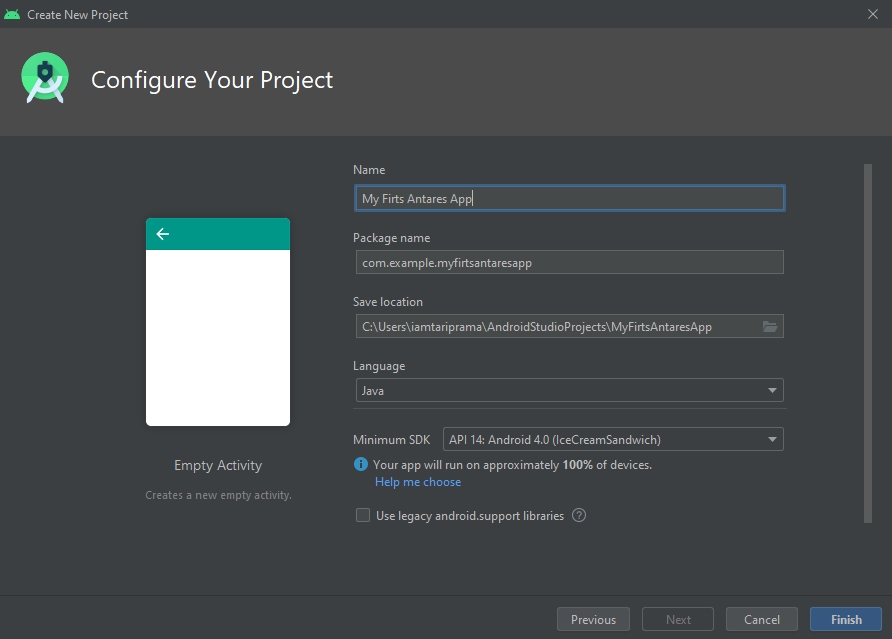
Click on the "Android" section.

Move the layout to "Project".
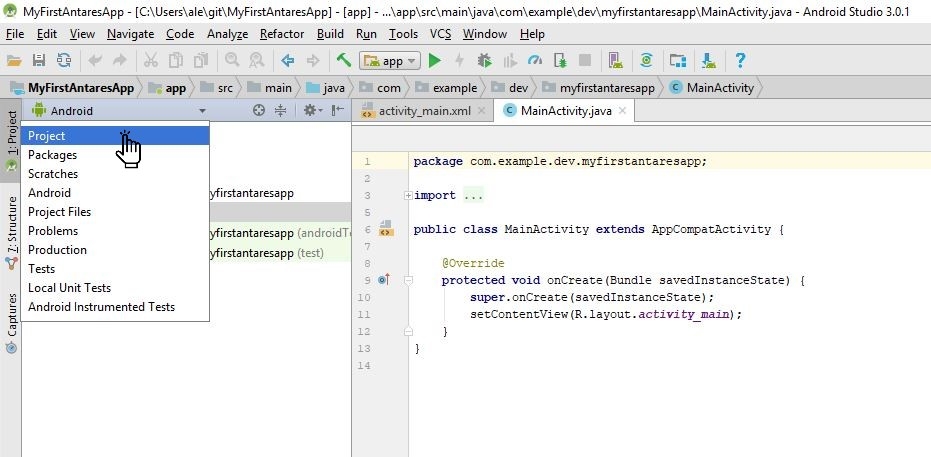
Copy-Paste the downloaded library jar into app -> libs.
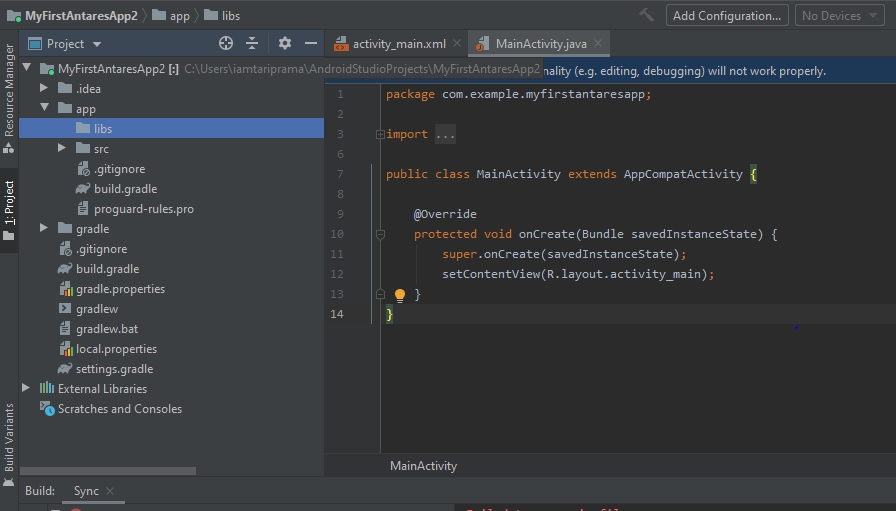
Congratulations! You have inserted the library jar.
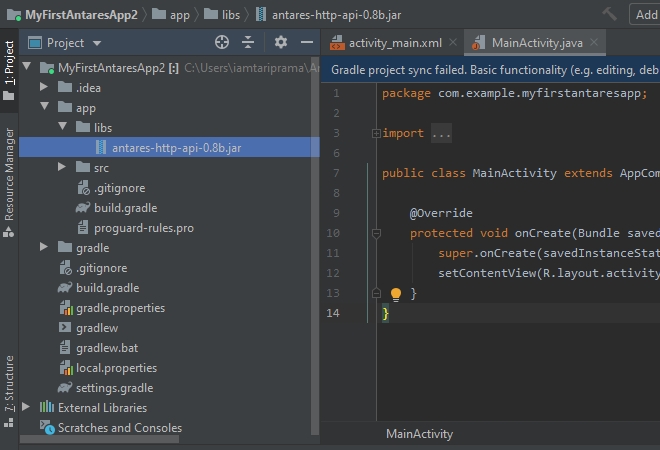
Source Code
Data stored in Antares

AndroidManifest.xml
In order to execute the Antares API, we need Internet access and in order to access the Internet on Android, we need to add the following lines to AndroidManifest.xml.
activity_main.xml
Modify ALL the contents of activity_main.xml with the following content:
MainActivity.java
Logcat Results
We can filter the output log results on Android. Please fill in the section as shown below. When the button is clicked, the output results can also be seen in the image below.

Output
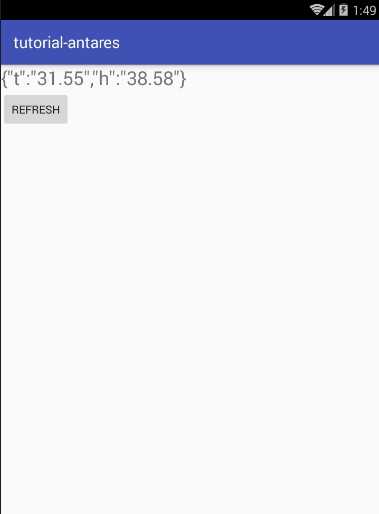
Last updated