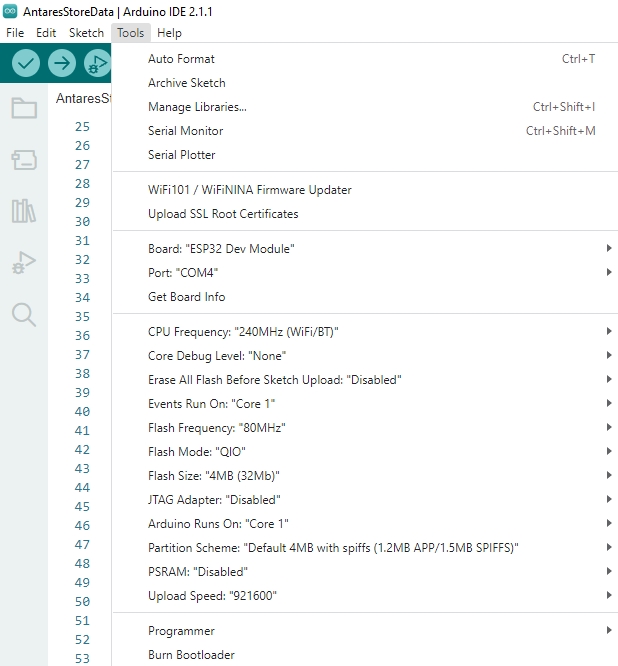Send DHT 11 Data and Display on OLED
Last updated
Last updated
In this project, you will use the Antares Workshop Shield on the Lynx-32 Development Board module. In this Antares Shield Workshop, there are temperature, humidity (DHT11), relay, LED and push button sensors. You will monitor the temperature and humidity according to the specified interval period. The results of the data sent by the sensors can be monitored through the Antares console.
The materials required follow the General Prerequisites on the previous page. If you have not prepared the requirements on that page, then you can visit the following page.
The additional materials specific to this project are as follows.
Shield Workshop Antares
I2C-based 0.96inch 128x64 pixel SSD1036 OLED module
Antares ESP HTTP Library. This documentation uses the Antares ESP MQTT library version 1.0.
DHT11 Library. This documentation uses DHT11 Sensor Library version 1.4.4.
SSD1306 OLED Library. This documentation uses Adafruit SSD1306 by Adafruit version 2.5.7.
The following is the sample programme code for SEND_DATA_DHT11_OLED.
// Library initialization
#include <AntaresESPMQTT.h> // Library initiation for Antares ESP32 MQTT
#include "DHT.h" // Load DHT sensor library for reading temperature and humidity
#include <Adafruit_SSD1306.h> // Load OLED display library
#define DHTPIN 14 // Define DHTPIN variable, pointing to pin 14
#define DHTTYPE DHT11 // Set DHT type to DHT11
#define SCREEN_WIDTH 128 // Define OLED screen width
#define SCREEN_HEIGHT 64 // Define OLED screen height
#define OLED_RESET -1 // Define OLED reset pin, set to -1 as it's not used
#define SCREEN_ADDRESS 0x3C // Define OLED I2C address
#define ACCESSKEY "YOUR-ACCESS-KEY" // Replace with your Antares account access key
#define WIFISSID "YOUR-WIFI-SSID" // Replace with your Wi-Fi SSID
#define PASSWORD "YOUR-WIFI-PASSWORD" // Replace with your Wi-Fi password
#define projectName "YOUR-APPLICATION-NAME" // Replace with the Antares application name that was created
#define deviceName "YOUR-DEVICE-NAME" // Replace with the Antares device name that was created
const unsigned long interval = 10000; // 10 s interval to send message
unsigned long previousMillis = 0; // will store last time message sent
AntaresESPMQTT antares(ACCESSKEY); // Create an antares object for connecting to Antares
DHT dht(DHTPIN, DHTTYPE); // Create a dht object for the DHT sensor
Adafruit_SSD1306 display(SCREEN_WIDTH, SCREEN_HEIGHT, &Wire, OLED_RESET); // Create a display object for the OLED screen
void setup() {
Serial.begin(115200); // Initialize serial communication with baudrate 115200
antares.setDebug(true); // Turn on debug mode. Set to "false" if you don't want messages to appear in the serial monitor
antares.wifiConnection(WIFISSID, PASSWORD); // Attempt to connect to Wi-Fi with the specified SSID and password
antares.setMqttServer();
dht.begin(); // Initialize the DHT sensor object
if (!display.begin(SSD1306_SWITCHCAPVCC, SCREEN_ADDRESS)) {
Serial.println(F("SSD1306 allocation failed")); // Check if the OLED is successfully initialized
for (;;);
}
display.clearDisplay(); // Clear the OLED display
display.setTextColor(SSD1306_WHITE); // Set text color to white
display.setTextSize(1); // Set text size to 1
display.setCursor(0, 0); // Set cursor position to (0, 0)
display.println(F("Temperature & Humidity")); // Display "Temperature & Humidity" text on the OLED
display.display(); // Show the text on the OLED
delay(2000); // Delay for 2 seconds
}
void loop() {
antares.checkMqttConnection();
// Check interval overflow
if (millis() - previousMillis > interval) {
previousMillis = millis();
float hum = dht.readHumidity(); // Read humidity value from the DHT sensor
float temp = dht.readTemperature(); // Read temperature value from the DHT sensor
if (isnan(hum) || isnan(temp)) { // Check if the sensor reading is invalid
Serial.println("Failed to read DHT sensor!"); // If the reading is invalid, print an error message
return; // Exit the loop function and wait for the next cycle
}
display.clearDisplay(); // Clear the OLED display
display.setTextSize(1); // Set text size to 1
display.setCursor(0, 0); // Set cursor position to (0, 0)
display.print(F("Temperature: ")); // Display "Temperature: " text on the OLED
display.print(temp); // Display temperature value on the OLED
display.println(F(" C")); // Display " C" (for Celsius) on the OLED
display.print(F("Humidity: ")); // Display "Humidity: " text on the OLED
display.print(hum); // Display humidity value on the OLED
display.println(F(" %")); // Display " %" (for percentage) on the OLED
display.display(); // Show the text on the OLED
Serial.println("Temperature: " + (String)temp + " *C"); // Print temperature value to the serial monitor with "*C" format
Serial.println("Humidity: " + (String)hum + " %"); // Print humidity value to the serial monitor with "%" format
// Add variable data to the storage buffer in Antares
antares.add("temperature", temp);
antares.add("humidity", hum);
// Send data from the storage buffer to Antares
antares.publish(projectName, deviceName);
}
}
Change the HTTP Protocol parameters in the following variables *ACCESSKEY, *WIFISSID, *PASSWORD, *projectName, and *deviceName. Adjust to the parameters in the Antares console.
#define ACCESSKEY "YOUR-ACCESS-KEY" // Replace with your Antares account access key
#define WIFISSID "YOUR-WIFI-SSID" // Replace with your Wi-Fi SSID
#define PASSWORD "YOUR-WIFI-PASSWORD" // Replace with your Wi-Fi password
#define projectName "YOUR-APPLICATION-NAME" // Replace with the Antares application name that was created
#define deviceName "YOUR-DEVICE-NAME" // Replace with the Antares device name that was createdConnect the Lynx-32 with your computer and make sure the Communication Port is read.
Set up the ESP32 board by clicking Tools > Board > esp32 in the Arduino IDE, then make sure the ESP32 Dev Module is used. Select the port according to the communication port that is read (in this case COM4). The result will look like the following image.
After all the setup is complete, upload the programme by pressing the arrow icon as shown below. Wait for the compile and upload process to finish
If the programme upload is successful, it will look like the following image.
After uploading the programme, you can view the serial monitor to debug the programme. The serial monitor icon is shown in the following image.
Set the serial baud rate to 115200 and select BothNL & CR. The result will look like the following image.
Make sure the serial baud rate matches the value defined in the programme code. If the serial baud rate is not the same between the programme code and the serial monitor, the ASCII characters will not be read properly.
After uploading the programme successfully, then open the device antares page and see if the data has been successfully sent.
Here's the data that OLED displays.