Arduino IDE Installation
Installation Step
1. Visit arduino.cc and click software for installation.
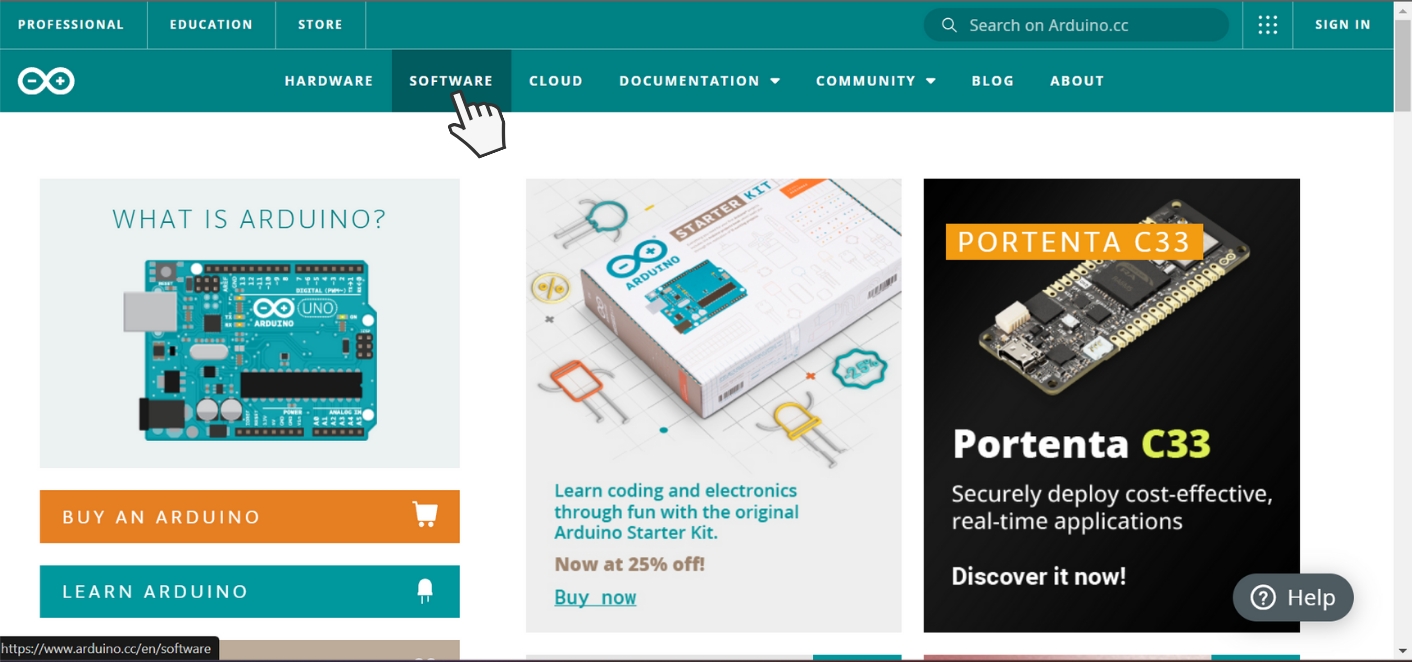
2. Choose installation bundle math with Operation System that used.
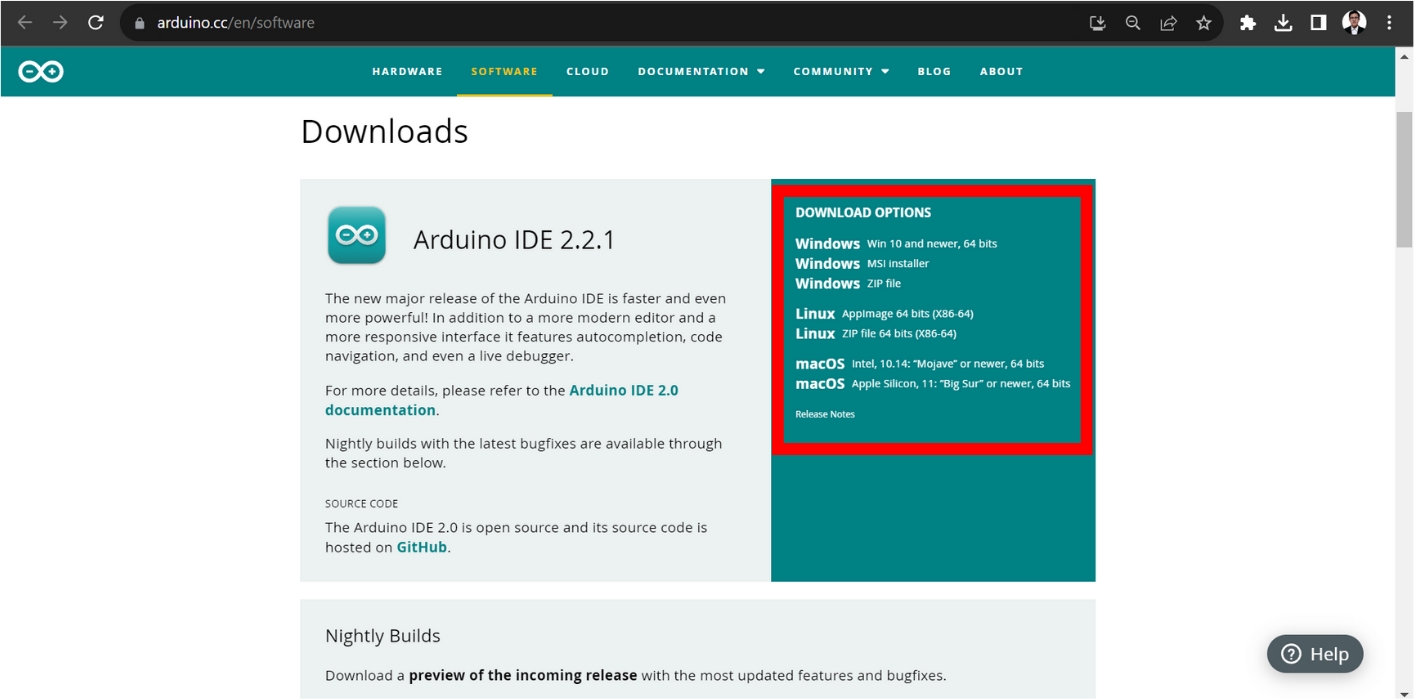
3. Click "JUST DOWNLOAD" to do the process download.
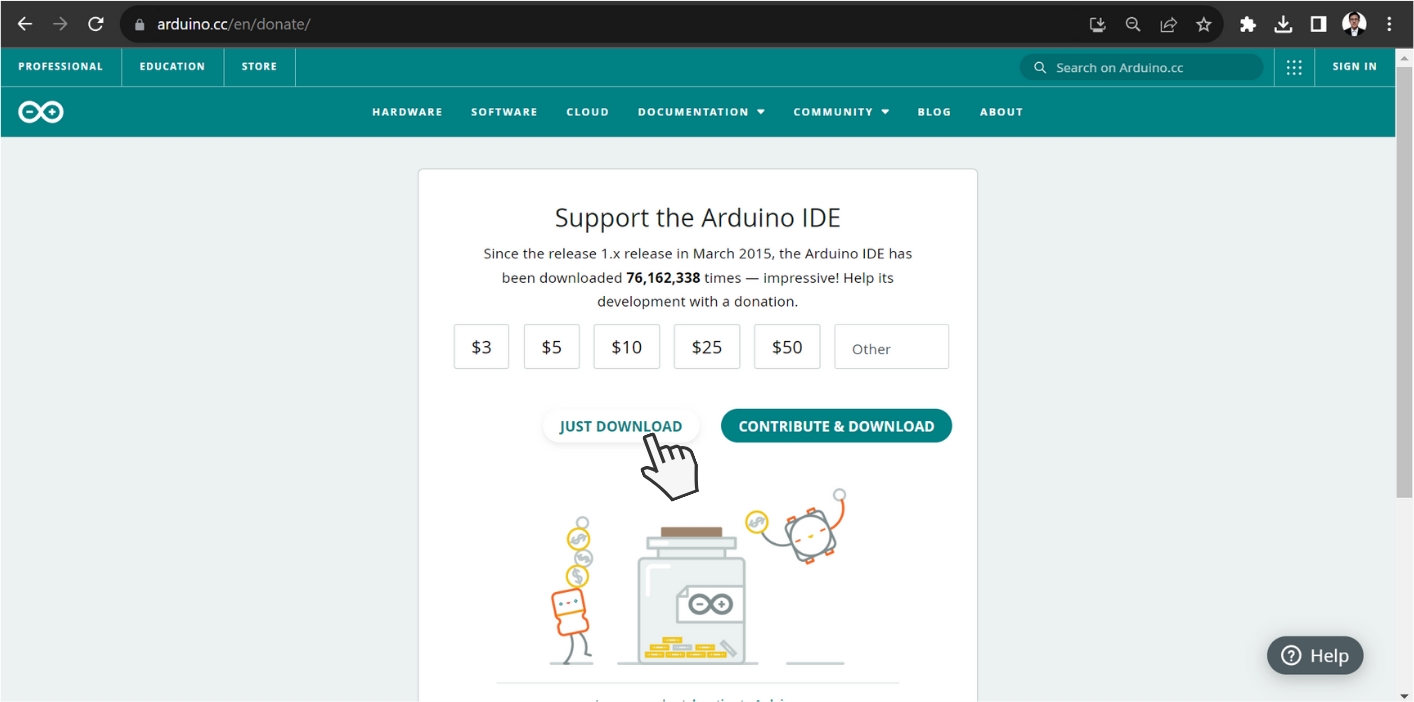
4. Save the Installation Bundle into your storage.
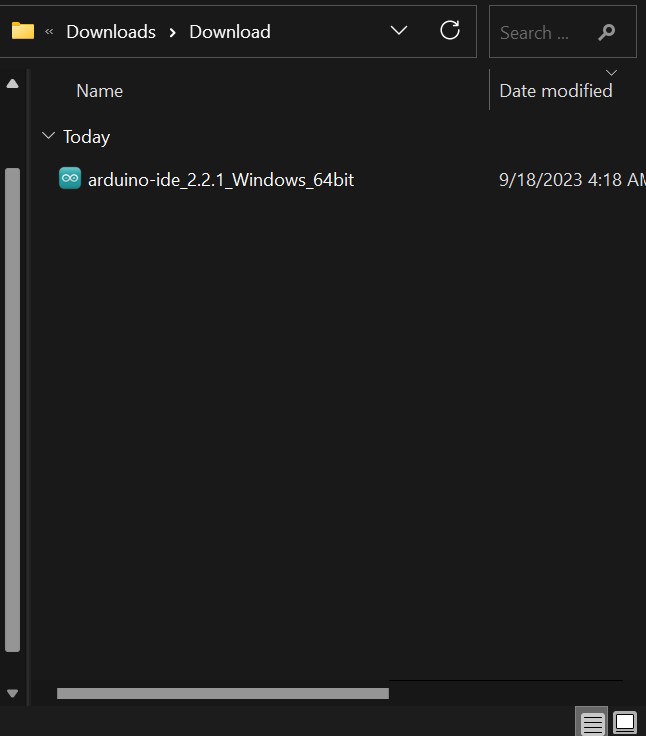
5. Choose "I Agree" for the next step of process installation.
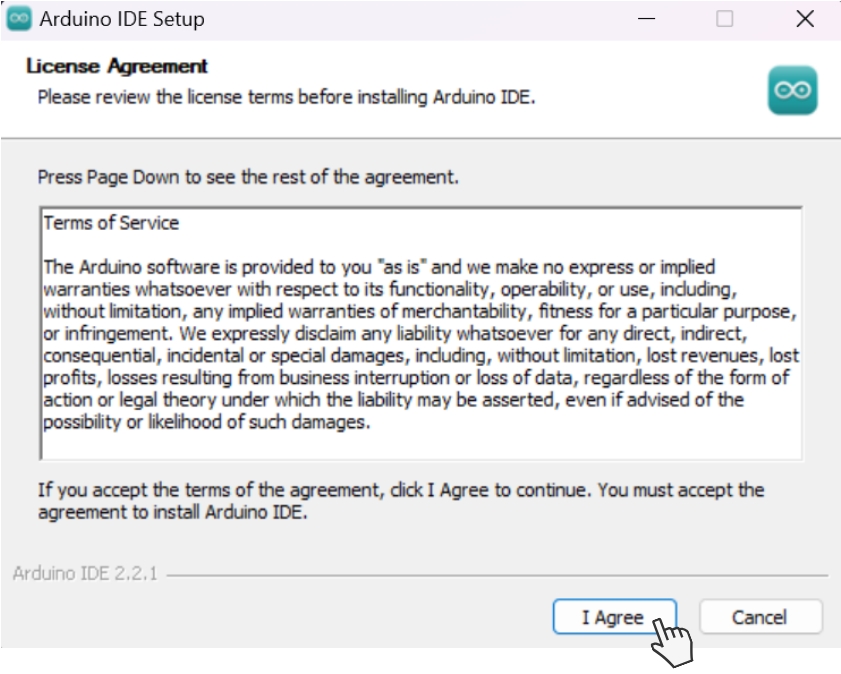
6. Choose "Next" for the next step of process installation..
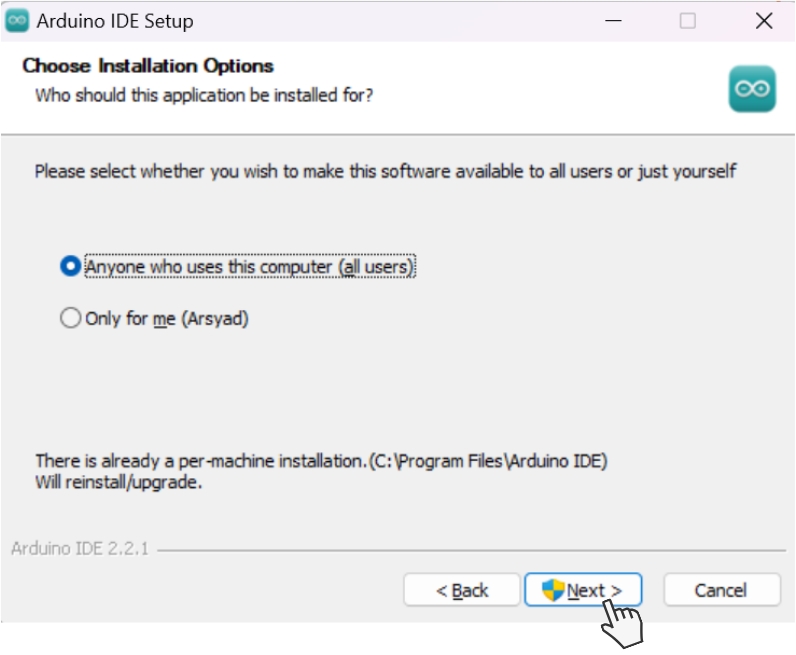
7. Choose "Install" for the next step of process installation.
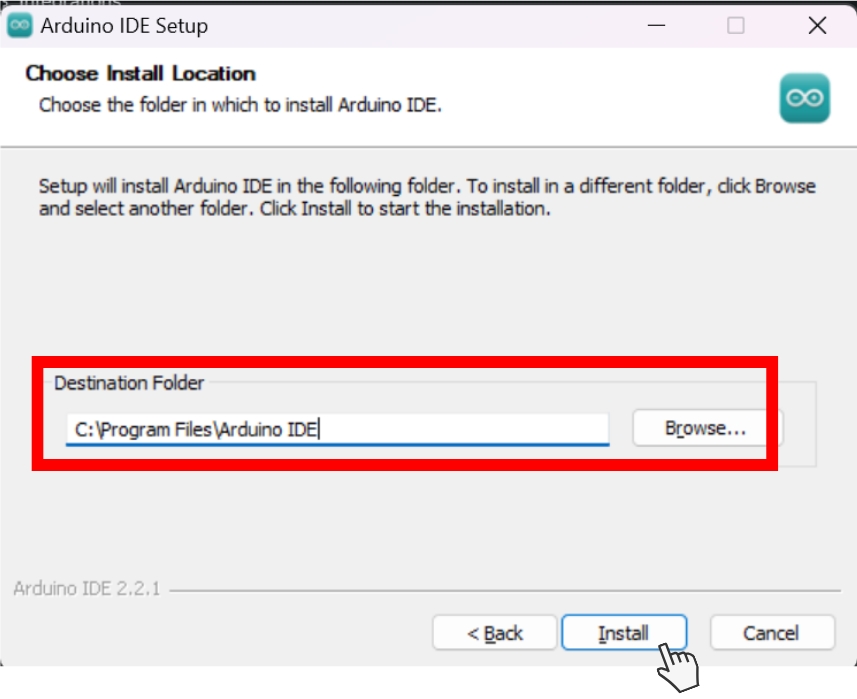
8. Wait until installation process done.
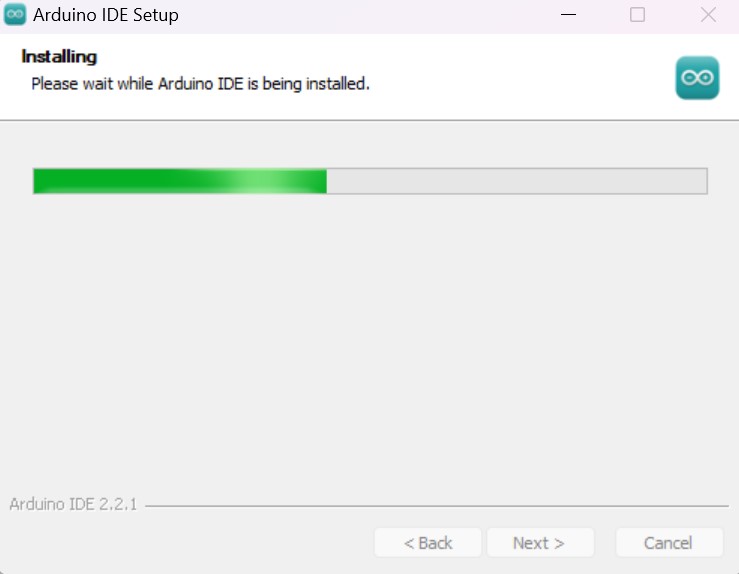
9. Choose "Install" for the next step of process installation.
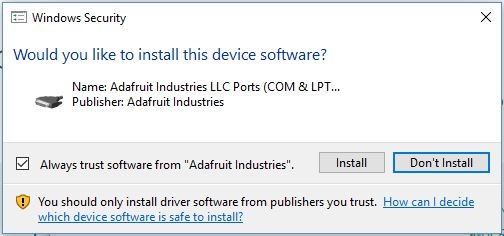
10. Installation done
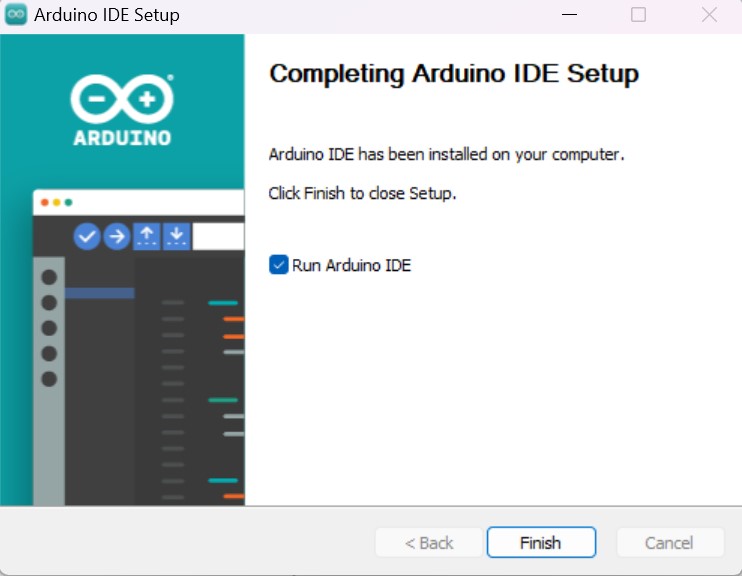
Congratulation, Installation is finish!
Last updated